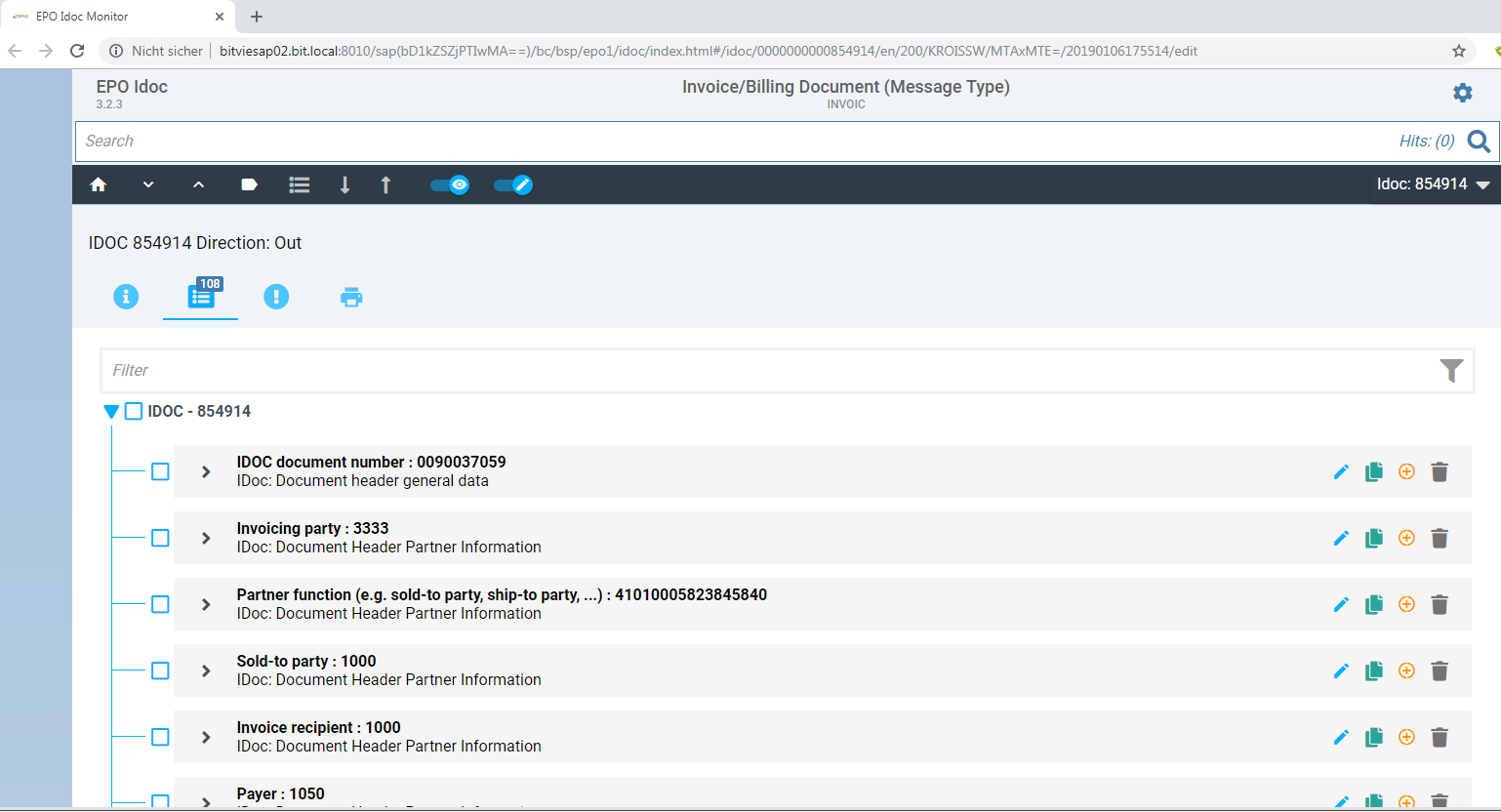¶ Summary
Transaction /EPO1/IDOC
Function: Select SAP Idocs and display it in an ALV list. Then Idocs can be processed, details can be viewed, Idocs can be changed and related documents can be displayed.
¶ Selecting Idocs on the selection screen
The selection screen contains different frames.
- The first frame are standard selections for SAP Idocs.
- The second frame allows filtering of organisational units. If the authorization check is switched on in your system, each Idoc will be checked automatically (without entering data on the selection screen) for exactly 1 organisational unit and your SAP authorization. Technical details are described here. For example INVOIC idocs are checked for the company code. Note: In previous versions INVOIC idocs were checked against the sales organisation. Please compare your settings in table /EPO1/IDOC_AUTH.
- The third frame are "additional selections", which can be programmed customer specific (and maybe are not there at all for your installation).
- The fourth frame allows a fulltext search in the Idocs contents.
- The last frame is the pre-setting for the ALV layout.
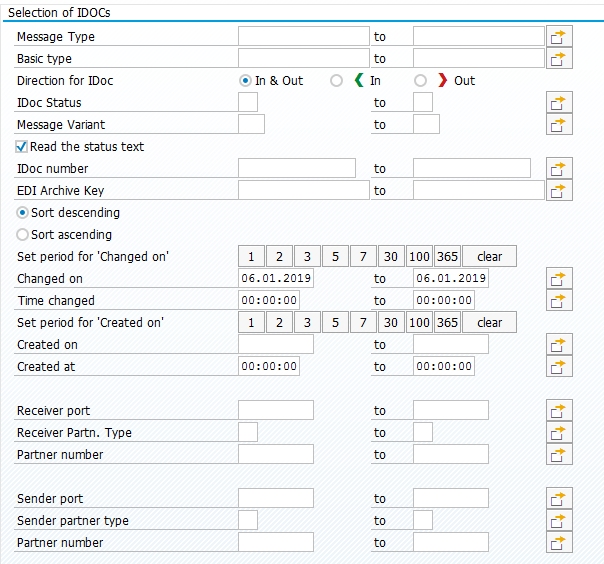
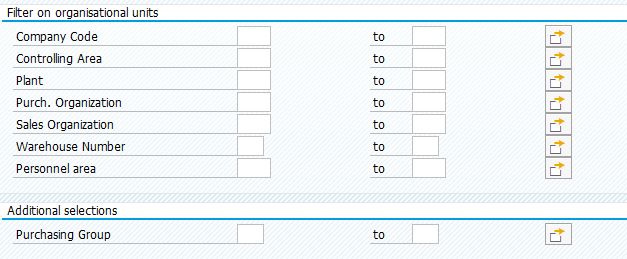


¶ The ALV list and its functions
The ALV list has got 2 layouts, which are delivered by EPO Consulting. Both layouts contain the counter column and sub-totals per message type and Idoc status.
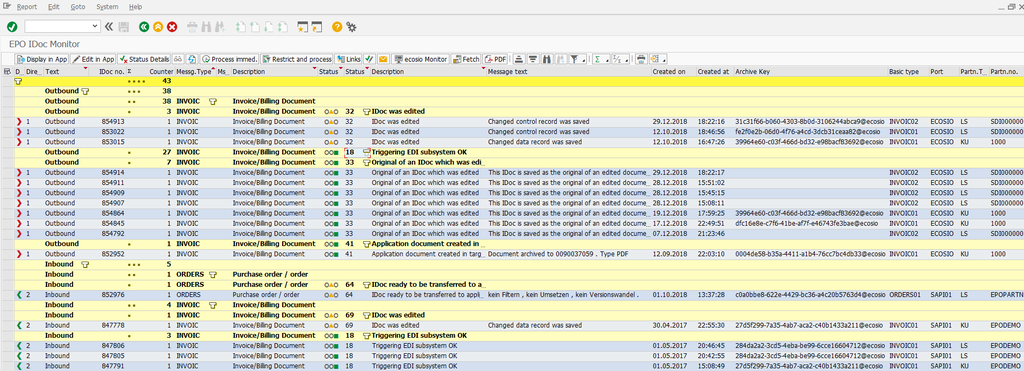
The function buttons on the ALV list

- Display in App: Starts the integrated HTML5 Fiori-like App in your default browser (opens a new tab in the browser). This button is the default action on double-click on a line except some columns, which have got their own double-click action (e.g. "Archive Key" and "Partner No." for customers and vendors).
- Edit in App: Start the same HTML5 Fiori-like App in your default browser like the "Display in App" button, but in change mode.
- Status Details: Opens a popup window with the status overview.
- Pair of glasses: Displays the SAP standard view for Idocs.
- Refresh: Refreshes the ALV list.
- Process immediately: Processes all selected idocs. There are no resctrictions for the selection of lines.
- Restrict and process: Processes all selected idocs with showing the selection screen of the processing program for each idoc type first. This allows also processing in foreground, if it is supported for the selected idoc type.
- Links: Displays a popup window with related documents in SAP and allows a drill-down with a double-click. For example purchase orders, sales orders, deliveries and invoices can be displayed.
- Change status: Allows changing the Idoc status for 1 or multiple lines according to your selection.
- Send notifications: Allows sending ad-hoc notifications for selected lines. A separate transaction /EPO1/IDOCNOTIF is called, where you must fill in the recipients e-mails and other fields.
- ecosio Monitor: Starts the ecosio monitor in your default browser (opens a new tab in the browser) with a single-sign-on. If you select a line with an ecosio archive key (ecosio message id), there will be a deep-link opening the selected message.
- Fetch: Opens a new SAP GUI session with the program for fetching messages from ecosio.
- PDF: For the selected Idoc there will be a smartform generated and displayed as PDF in the SAP GUI. Currently this function is only available for INVOIC idocs.
¶ The HTML5 Fiori App
The HTML5 app of the EPO Idoc Monitor displays 1 or more SAP Idocs in your default webbrowser.
In the app you can perform various actions, like
- search for text,
- filter for data,
- open and close sections (segments),
- set favorites,
- display the technical names,
- switch between display and change,
- mass change idocs and
- display a print preview and print it.